How to Get Over 30 FPS on RPCS3
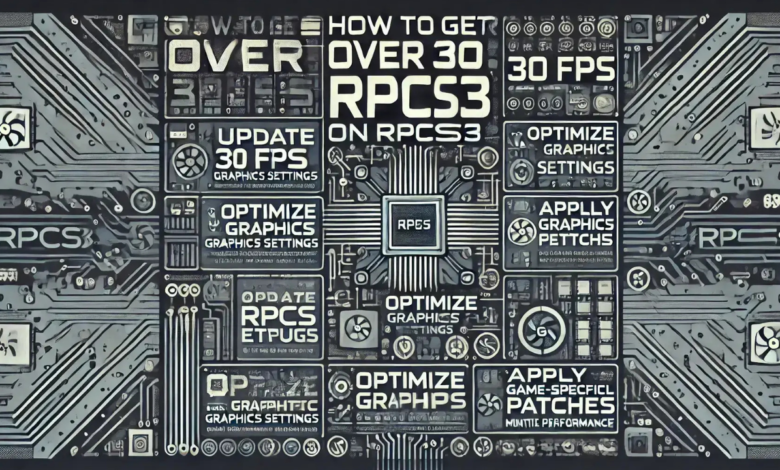
The RPCS3 emulator has revolutionized the gaming community by allowing players to enjoy PlayStation 3 titles on their PCs. However, achieving optimal performance—specifically surpassing 30 FPS—can sometimes be challenging. If you’re struggling to get smooth gameplay, this guide will walk you through everything you need to know about how to get over 30 FPS on RPCS3.
Understanding RPCS3 Performance Basics
Before diving into tweaks and adjustments, it’s essential to understand what affects performance in RPCS3. Factors such as your hardware, the settings within the emulator, and the specific game you’re running all contribute significantly. Since RPCS3 is a demanding emulator, even high-end PCs can face bottlenecks without proper optimization.
Step-by-Step Guide to Getting Over 30 FPS on RPCS3
Ensure Your PC Meets or Exceeds Requirements
The first step to getting over 30 FPS on RPCS3 is ensuring your hardware is up to the task. Here are the minimum and recommended specs:
- Processor (CPU): A high-performance CPU with strong single-thread performance is vital. Intel’s i5, i7, or Ryzen 5/7 series are great choices.
- Graphics Card (GPU): A modern GPU, such as an NVIDIA GTX 1660 or AMD equivalent, ensures better rendering performance.
- RAM: At least 8GB of RAM is required, but 16GB or more is recommended for smoother emulation.
- Storage: Solid-state drives (SSDs) reduce loading times and improve overall responsiveness.
If your hardware falls short, achieving more than 30 FPS consistently may be difficult, no matter how much you tweak.
Update RPCS3 to the Latest Version
RPCS3 is actively updated by its developers. New builds often include optimizations that improve FPS and compatibility with games. To update:
- Visit the official RPCS3 website and download the latest version.
- Replace the old files with the updated ones in your RPCS3 directory, keeping your games and settings intact.
Configure Graphics Settings
Tweaking the emulator’s graphics settings is one of the most effective ways to boost performance. Here’s how you can optimize them:
- Renderer: Switch to the Vulkan renderer, which is generally faster and more efficient than OpenGL.
- Resolution Scale: Start with a lower resolution (e.g., 720p or native PS3 resolution) and gradually increase it until performance drops.
- Frame Limiter: Disable the frame limiter if you want to unlock FPS beyond 30.
- VSync: Turn off VSync to reduce input lag and increase FPS.
- Anisotropic Filtering: Lower the filtering level to reduce GPU load.
These adjustments are key to learning how to get over 30 FPS on RPCS3.
Apply Game-Specific Patches
Many PS3 games are designed to run at 30 FPS. However, the RPCS3 community has developed patches to unlock higher frame rates for specific titles. To apply these patches:
- Open RPCS3 and navigate to “Manage Game Patches” in the emulator.
- Check for available patches for the game you’re playing.
- Enable the “Unlock FPS” patch (if available).
Using these patches can help you exceed the 30 FPS cap on certain games, leading to smoother gameplay. This is a crucial step when figuring out how to get over 30 FPS on RPCS3.
Tweak CPU Settings
The CPU plays a critical role in emulating PS3 games, so fine-tuning these settings can help boost performance:
- SPU Block Size: Set this to “Mega” to reduce overhead and improve FPS.
- Preferred SPU Threads: Adjust this value based on your CPU cores. For most modern CPUs, a value between 3-6 works well.
- Enable Thread Scheduler: Turn this option on for better multi-core utilization.
- Lower SPU Thread Priority: Enable this option to allocate more resources to the main game thread.
Optimize GPU Settings
If your GPU is the bottleneck, consider these additional tweaks:
- Anti-Aliasing: Disable anti-aliasing or set it to a low value to reduce GPU load.
- Shader Compilation: Use asynchronous (async) shader compilation to prevent stuttering during gameplay.
Monitor Your Performance
RPCS3 has built-in tools to help you monitor performance in real time. Use the FPS counter to see if your adjustments are making a difference. Additionally, check for CPU and GPU usage to identify bottlenecks. If your CPU is maxed out while your GPU is idle, consider upgrading your processor. Keeping track of these metrics is part of mastering how to get over 30 FPS on RPCS3.
Overclock Your Hardware (Optional)
For advanced users, overclocking your CPU or GPU can provide a performance boost. However, this should be done with caution, as it can void warranties or damage components if not done correctly. Ensure proper cooling and follow guides specific to your hardware.
Close Background Applications
To free up system resources, close unnecessary background applications when running RPCS3. Programs like web browsers, video players, or even antivirus software can use valuable CPU or GPU power, reducing the emulator’s performance.
Experiment with Different Builds
Some older builds of RPCS3 may perform better for specific games. While it’s recommended to use the latest version, you can experiment with previous builds to see if they deliver better results for your particular game.
Frequently Asked Questions
Can every game on RPCS3 run over 30 FPS?
No, not all games are optimized to run beyond 30 FPS. Some require specific patches or settings adjustments to unlock higher frame rates.
Why does my game stutter despite getting over 30 FPS?
Stuttering can occur due to shader compilation. Enabling asynchronous shader compilation can help reduce this issue.
Do I need a high-end PC to get over 30 FPS on RPCS3?
While a high-end PC is beneficial, proper configuration of RPCS3 settings can help mid-range PCs achieve more than 30 FPS in many games.
Are there risks involved with overclocking to improve FPS?
Yes, overclocking can lead to overheating or hardware damage if not done correctly. Proceed with caution and ensure adequate cooling.
How often should I update RPCS3?
Regularly updating RPCS3 ensures you benefit from the latest performance improvements and bug fixes.
Conclusion
Achieving more than 30 FPS on RPCS3 is entirely possible with the right hardware and configurations. By following these steps, you’ll unlock smoother gameplay and enjoy your favorite PS3 games at their best. Remember to experiment with settings, apply game-specific patches, and keep your system updated. With persistence and patience, you’ll master how to get over 30 FPS on RPCS3 and elevate your gaming experience to new heights.



